Action Plan Pulse Mobile App Installation Manual
Application download
Action Plan Pulse is free and available for iOS and Android mobile devices.
For iOS smartphones and tablets, the application is available in the App Store at: https://apps.apple.com/us/app/action-plan-pulse/id1510190447?ls=1 or at shorter https://apxx.cc/pulse-ios.
For Android smartphones and tablets, the application is available in the Google Play store at: https://play.google.com/store/apps/details?id=com.rubylogic.actionplan_pulse or at shorter https://apxx.cc/pulse-android.
Application activation
When starting the application for the first time, log in using the phone number assigned within the Action Plan system. To do this, complete the field "Phone number", check the box "I agree with the privacy policy and click the "Join" button.
Then, if your number is in the Action Plan database and everything is correct, you will receive an SMS with the activation code. You can enter it manually or copy it from an SMS and paste it into the appropriate field in the Pulse app.
If the activation code you entered is correct, you will gain access to the Pulse app.
Enabling push notifications
In order to improve communication, the app uses "Push" notifications when there is a new message addressed to you. Therefore, for the full operation of the application and the ongoing tracking of transmitted information, we recommend enabling push notifications on your phone.
On the app's first launch, you will see a notification that "Push" notifications can be activated on your phone.
Select "Continue" and go to your device's notification settings. Then configure notifications according to your preferences and the capabilities of the operating system.
If you did not turn on notifications during the first launch of the application, you can always do it using the option available in the application menu.
Ready
If you see a screen with messages addressed to you or at least 1 welcome message, the application has been installed and started correctly. Congratulations!
Error handling
The following error messages may appear while using the application. The procedure in case of individual errors is described below.
The phone number cannot be empty - The number was not entered in the field on the Action Plan Pulse mobile app.
Invalid phone number format. Please enter only 9 digits of your number without country code. - Complete the number only by 9 digits without spaces and the +48 area code.
Your phone number was not found. Check for error or contact your supervisor. - We cannot find your account in the system. Probably it was not created in the Action Plan system or the administrator entered incorrect data.
The application has been blocked. Contact your supervisor. - Your account has been blocked in the Action Plan system or the number of application activation attempts has been exceeded. Explain the reason with your supervisor.
Incorrect activation code. Please try again or contact your manager. - Make sure the code you've typed or copied from the SMS is correct.
The application was activated earlier. Contact your supervisor. - You can only use the app on one device at a time. Log out of the other device before activating.
A server-side error has occurred. - Please try again later or make sure you are connected to the internet. If so, contact your supervisor.