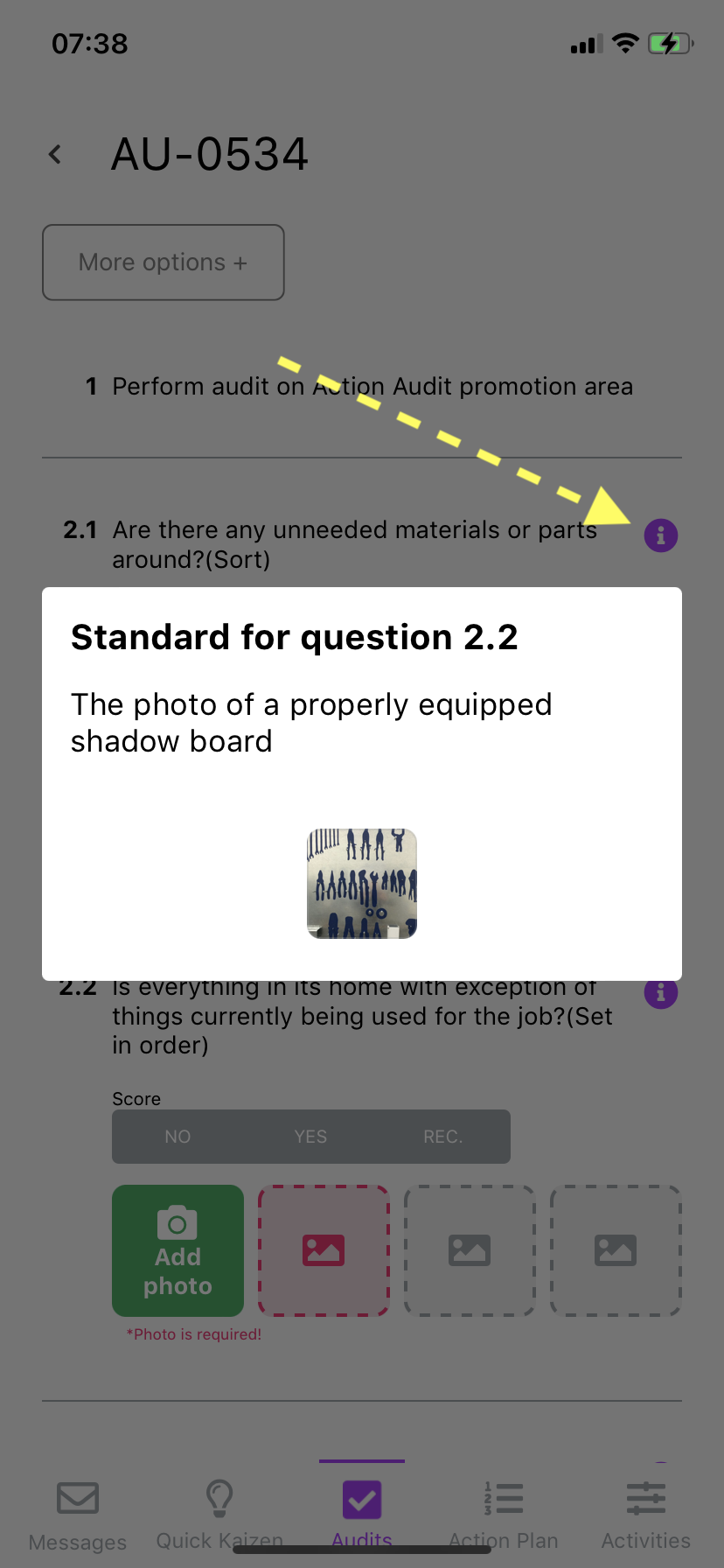Audits in the Pulse App
Action Plan Pulse app allows its users to perform audits on the go, as well as view and edit audit standards.
Ad-hoc audit
Users with Administrator, Manager, Audit Manager, Initiator or Auditor role are able to perform an Ad-hoc audit.
To perform this audit, choose Audits tab in the bottom menu. Then press the + button in the bottom right corner. It will take you to the Ad-hoc audit form, where you have to choose the area being audited, as well as the auditing layer. After the area and the layer have been chosen, press Perform ad-hoc audit to create the audit. The audit view will open, and you will be able to start performing it.
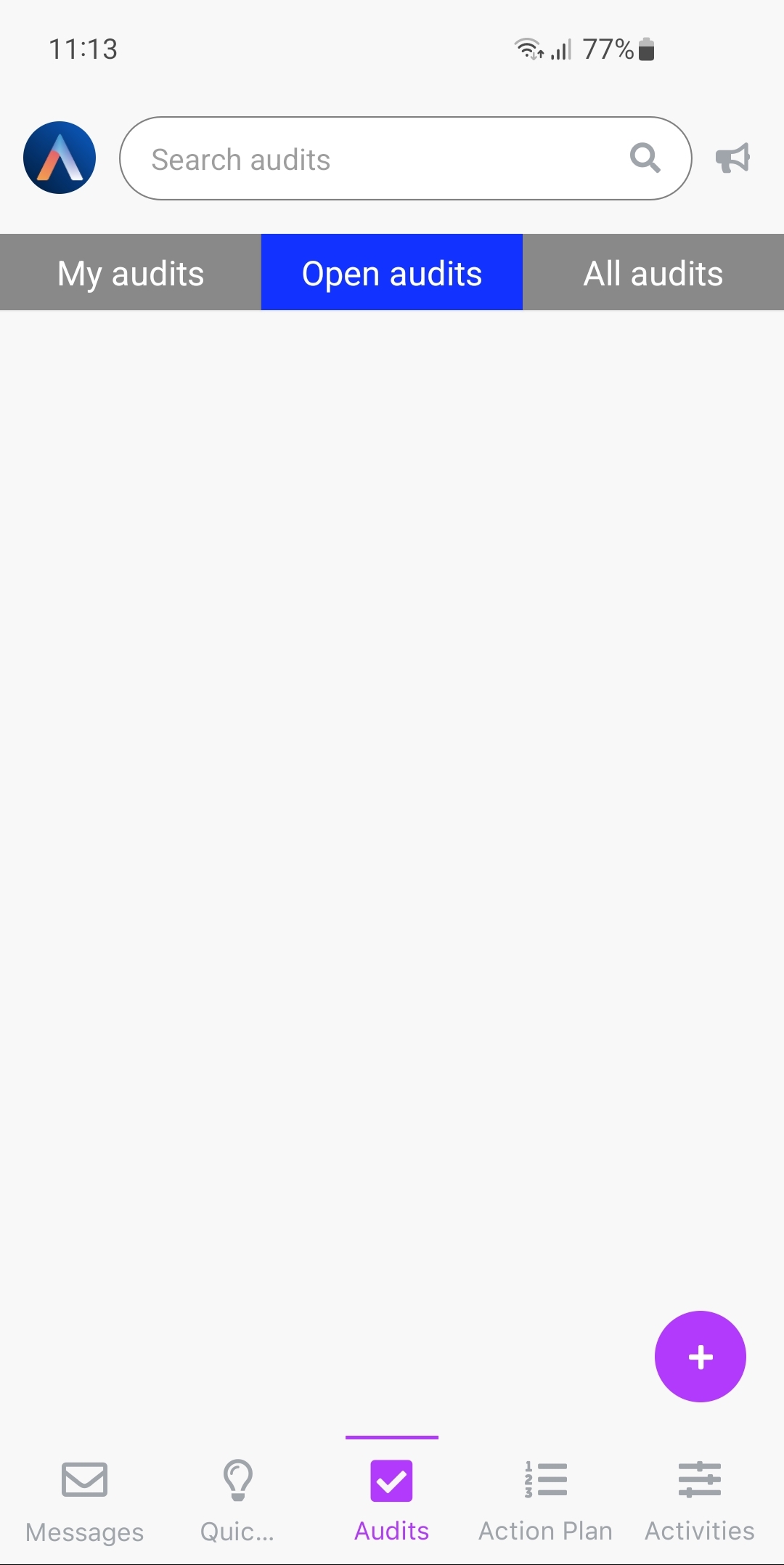
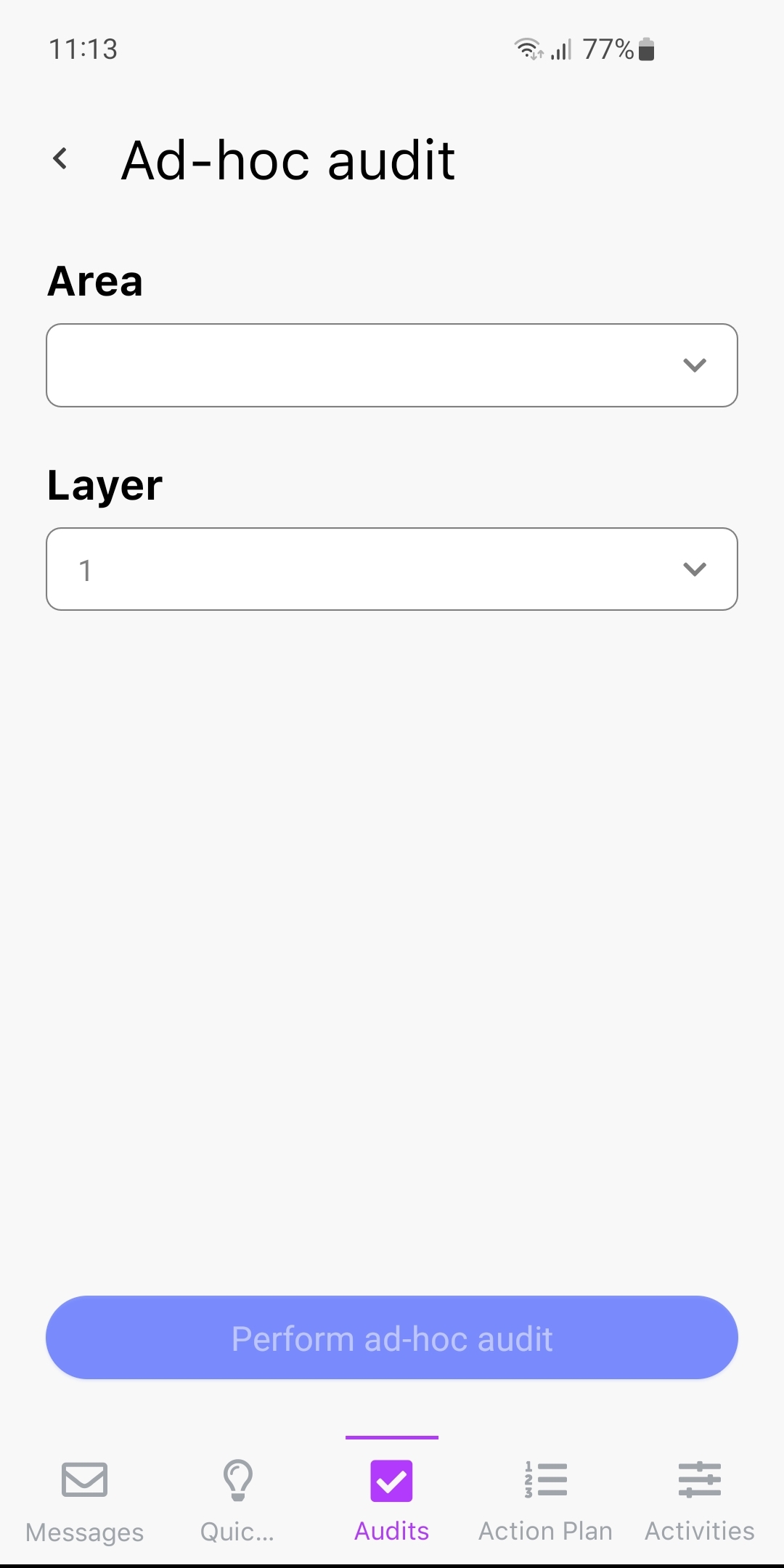
Audit standards
Users with the administrator or audit manager roles can also create and edit audit standards - lists of guidelines and goals, that can help auditors understand to what they have to pay attention.
Create the standard
To add an audit standard choose Audits tab in the bottom menu. Then press the + button in the bottom right corner. It will show two options. Choose the Area standards button. After choosing the area you want to create standard in, you will be transferred to the view of setting the area standard.
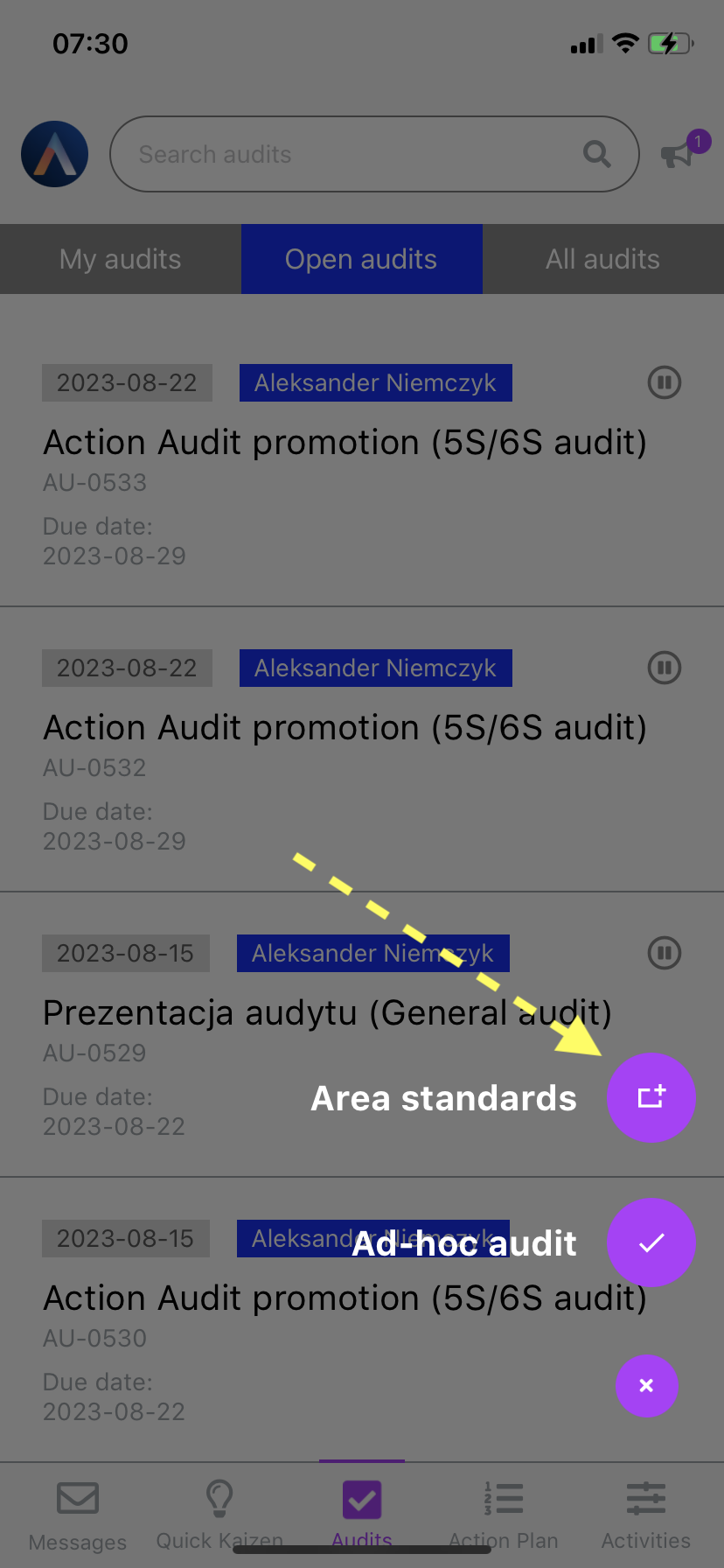
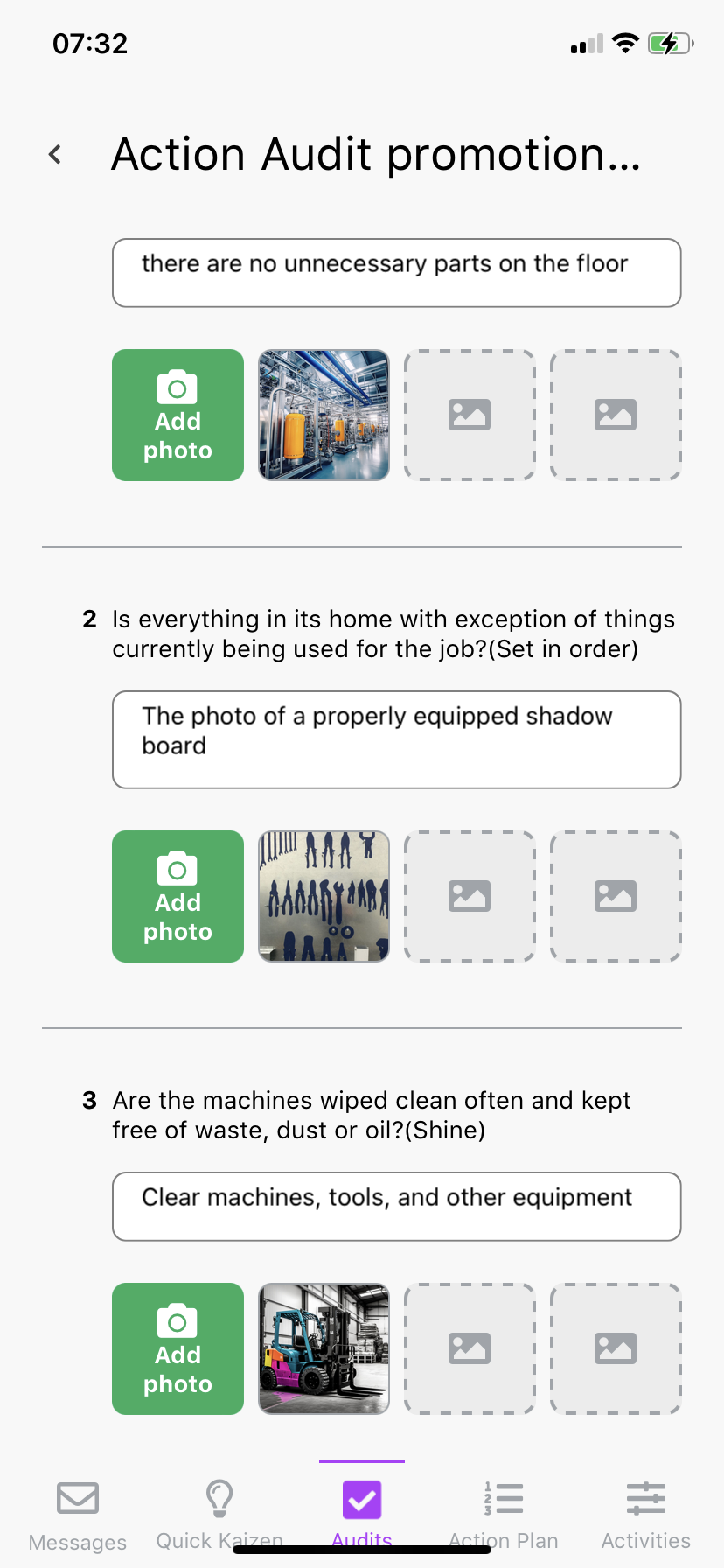
Changes to the standard are saved immediately. What's more, it is not necessary to introduce a standard for all questions. For example, you can enter descriptions and attach photos only for the most problematic checklist questions.
Edit and remove the standard
To edit an audit standard choose Audits tab in the bottom menu. Then press the + button in the bottom right corner. It will show two options. Choose the Area standards button. After choosing the area you want to edit standard in, you will be transferred to the view of setting the area standard. Here, you can edit the standard, as well as remove it by clearing the description text. Important: before removing the descritpion, you have to delete all its attachements, by holding the chosen photo and choosing Delete option when it pops up.
Reference the standard
To acces the standard, audtior has to click the purple i icon next to the question. Then they will be able to see the standard description and all the photos.