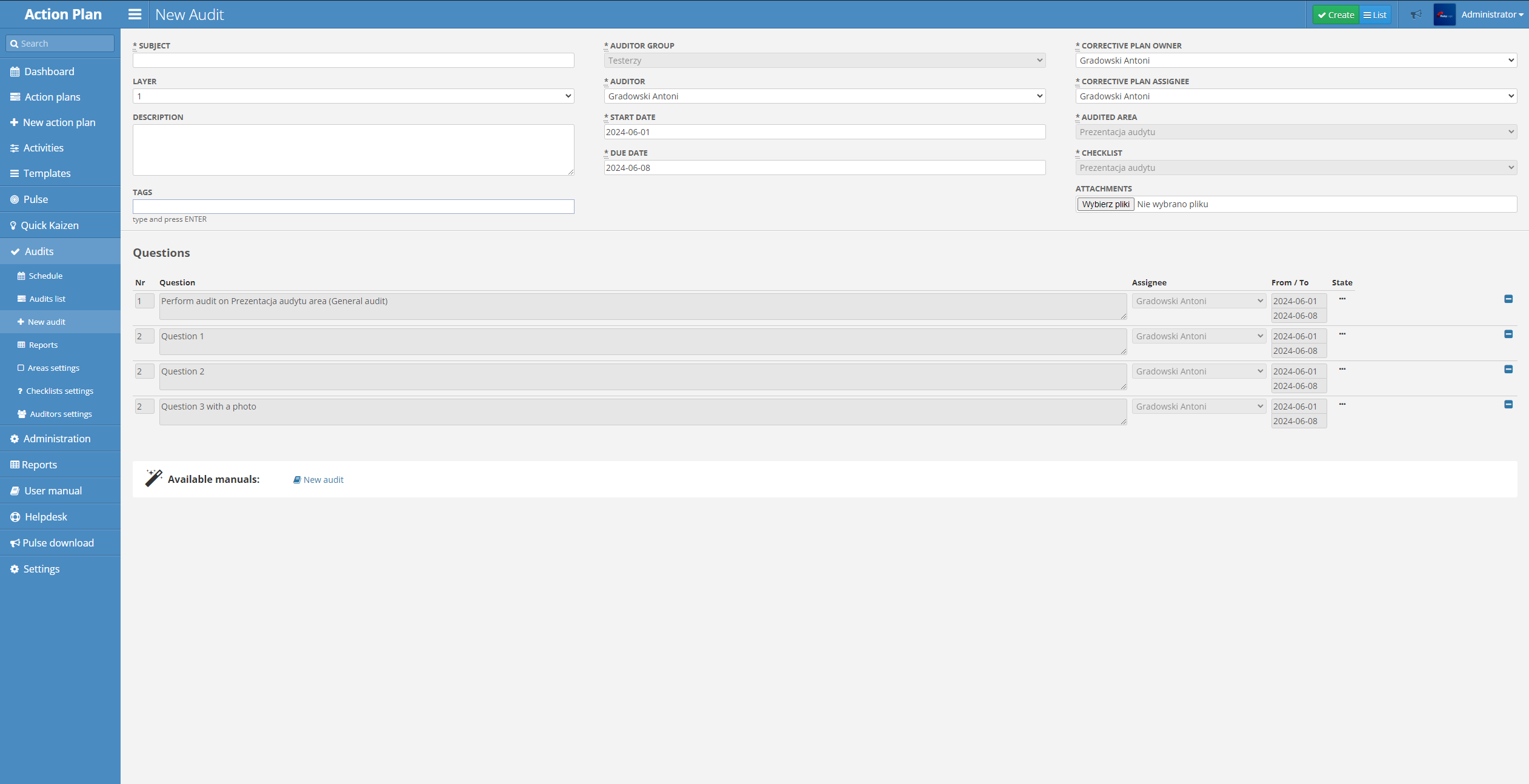Creating new audit
There are two main ways of creating new audits: ad-hoc and through the schedule.
Audit Ad-hoc
In order to create an audit, go to Audits > New Audit. Choose the Audit area and the date (the date can be changed later). Then you will be taken to the audit creation form.
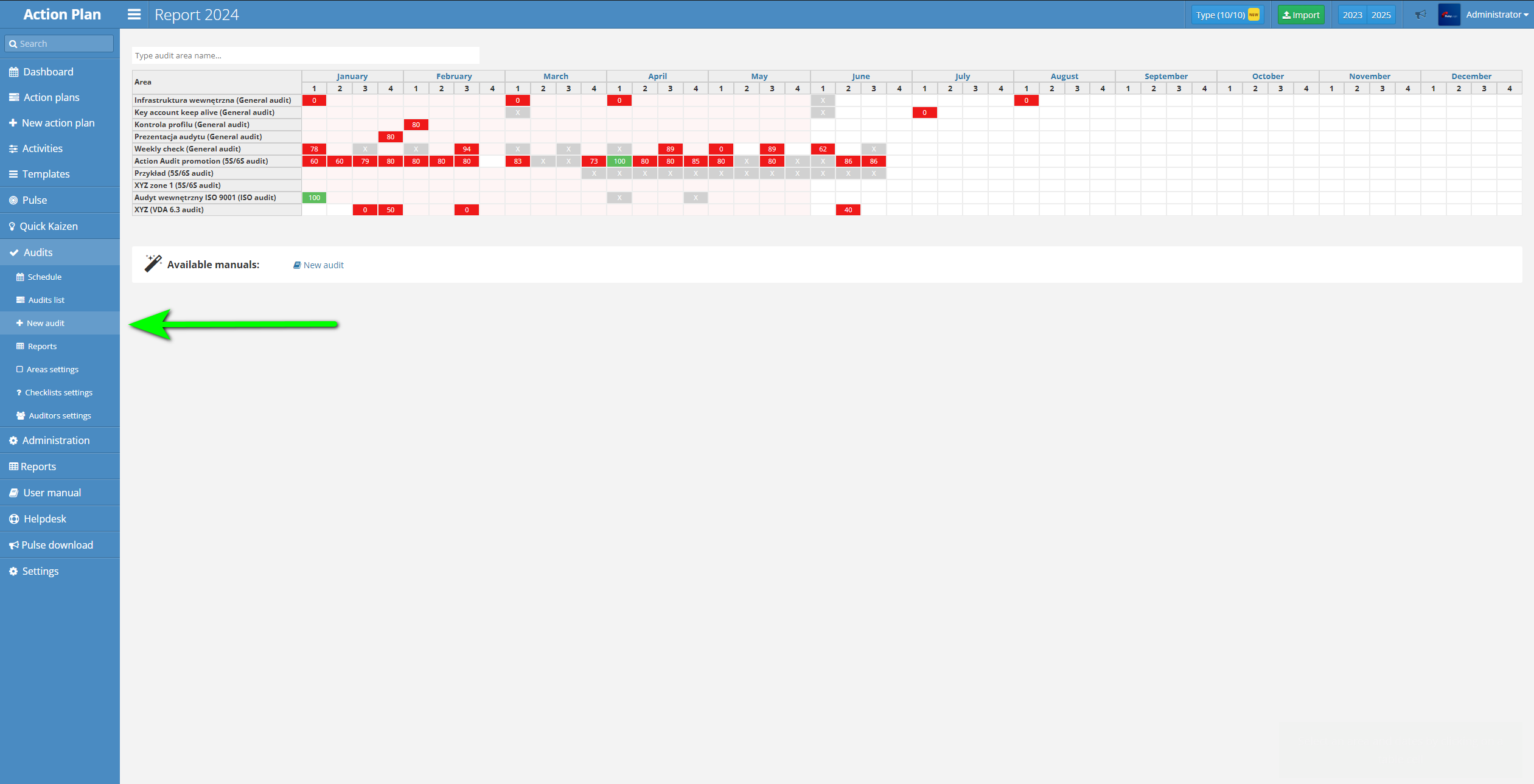
The following fields need to be filled in in order to create the new Audit:
- Subject - the name of the audit.
- Layer - layer of the audit checklist. Only the questions set in the chosen layer will appear in the audit.
- Description - description of the Audit (optional).
- Tags - list of tags for the audit. They can be helpful later, when searching for audit in the audit list (optional).
- Auditor Group - the Auditor Group, assigned to the Audit Area. Can be changed only through the Audit Area settings.
- Auditor - Auditor, chosen from the Auditor Group.
- Start Date - the Date, when the audit will start, and the Auditor will be informed.
- Due Date - the date, to which the Audit should be completed. If the Auditor fails to meet the deadline, It will negatively impact their performance reviews, but the Audit stiil will be able to be completed.
- Corrective Plan Owner - the user who will become the Owner of corrective post-audit action plan (created automatically or manually).
- Corrective Plan Assignee - the user, who will be responsible for the corrective actions in the corrective post-audit action plan (created automatically or manually).
- Audited Area - the Area to be audited. Chosen on the previous screen.
- Checklist - chosen Checklist, assigned to the Audited Area. Can be changed only through the Audit Area settings.
- Attachements - additional files (optional).
Below these fields is the list of questions that the audit will consist of (depending on the Audit Layer, and the language of chosen auditor).