Audits schedule
The Action Plan system audit module within one universal view allows you to create schedules for all types of audits, including multi-layer ones, while maintaining transparency of information. The graphic below shows an example schedule covering both "flat" and layered audits.
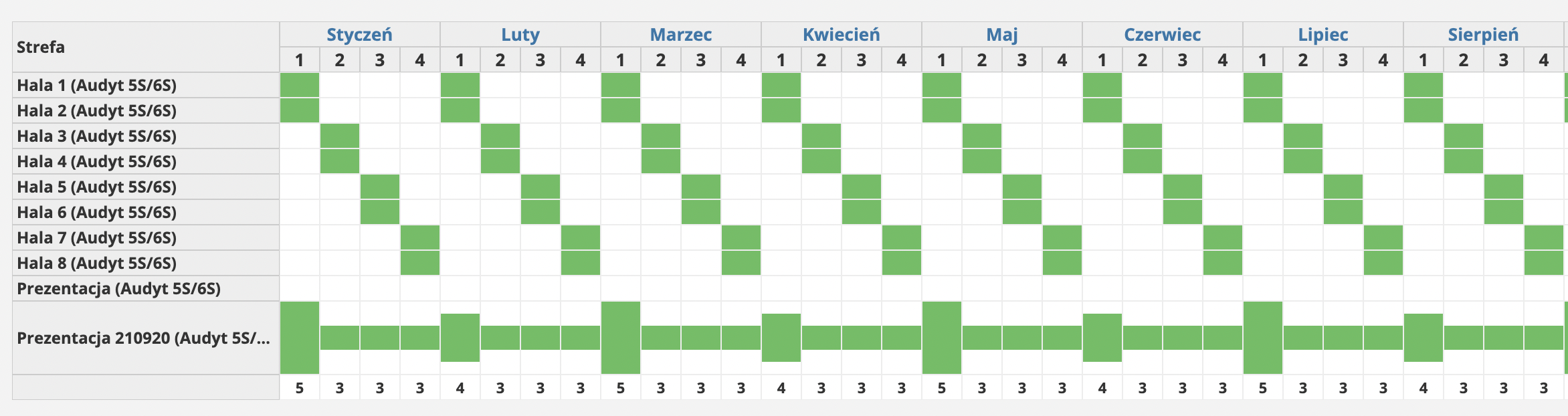
Navigation
By default, after entering the schedule, the user sees the audit plan for the entire current year. The appropriate links in the navigation bar allow you to switch the view one year back or one year forward. Clicking on the name of the month will take the user to a more detailed monthly view, where you can see the audits scheduled for specific days of the calendar month.
Audit periods
In the year view, you can see that each month is divided into exactly 4 periods, which do not overlap with weeks. This is due to the specificity of planning audits in the Action Plan system. Each calendar month is divided into 4 periods as follows:
- I period from the 1st to the 7th day of the month
- II period from the 8th to the 14th day of the month
- III period from the 15th to the 21st day of the month
- IV period from the 22th to the end of the month
Defining new schedule
By clicking on the selected audit period in the zone, the user can plan a new schedule. The graphic below shows the form that is displayed when creating it.
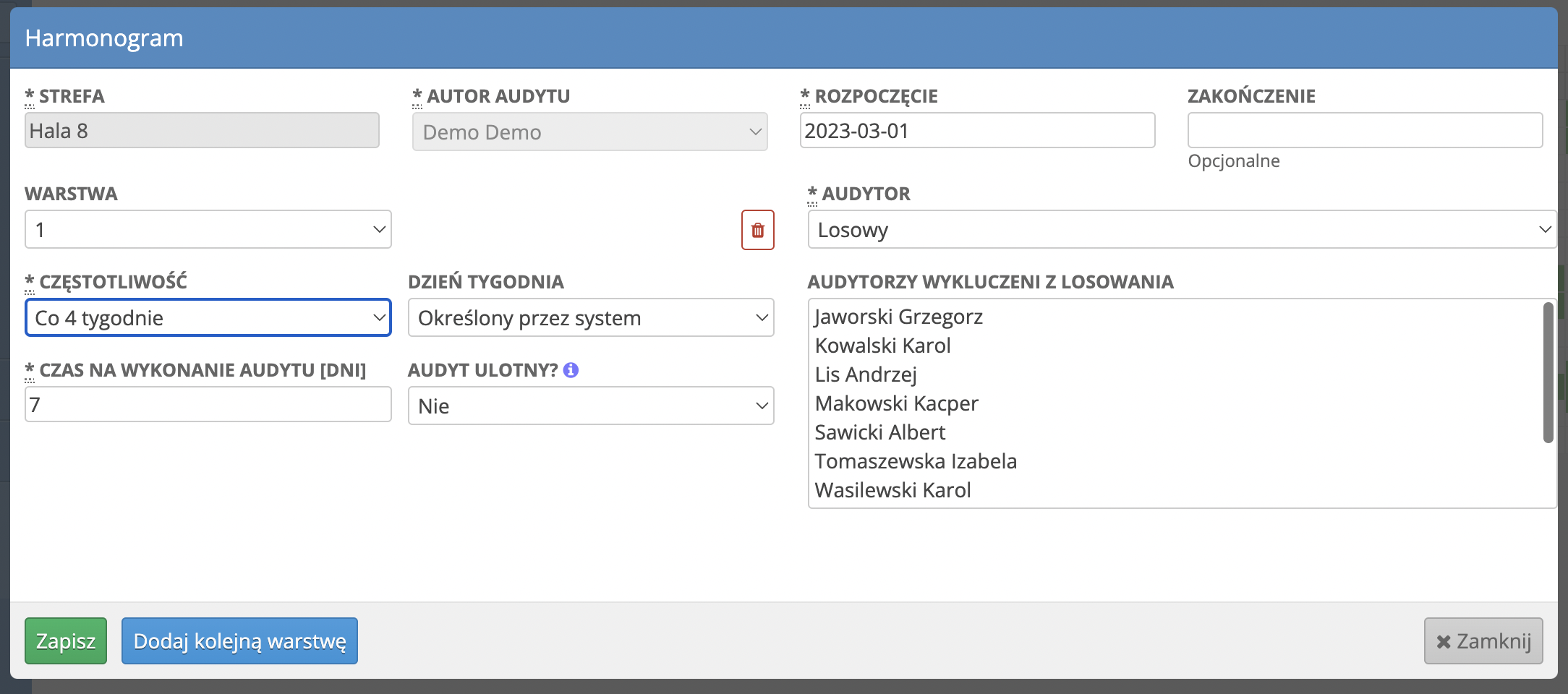
The form consists of the following fields:
- Audited area - previously created zone where the audit will be carried out. Selected when clicking on the period.
- Audit initiator - the user who creates this schedule.
- Starts on - schedule start date. Indicates after which day the audits will start generating.
- Ends on - audit end date. The day after which audits will stop generating. It is an optional field.
- Layer - the checklist layer, to which the created schedule applies. Using the Add another layer button, it is possible to set a schedule for several layers, each of which can be audited with different frequency. To delete a layer, click on the trashcan icon.
- Freqquency - how often the audit should be generated.
- Day of the week - the day of the week on which the audit will be generated. By default, the selected option System Defined will cause the audit to be generated on the first working day of the selected period.
- Time to finish the audit [days] - the number of days that the assigned user has to perform the generated audit. After their expiry, the audit can still be performed, but in the reports it will be counted as Done after time.
- Fleeting audit? - a field specifying whether the generated audit should disappear after completion in case it did not show any non-compliance.
- Auditor - the user to whom the generated audit will be assigned. You can choose people from the group of auditors assigned to a given zone, zone leader, and the random option, each time selecting one of the auditors from the group, except for people excluded from the draw.
- Auditors edxcluded from the draw - a list of all auditors from the assigned group, where you can mark people who are not to be taken into account in the auditor's draw.
You can exclude several people from the draw by selecting them in the box while holding down the CTRL or CMD key on Mac computers.
After completing all the fields, confirm the creation of the schedule by clicking on the Save button.
If you select the Daily frequency, the schedule will not be visible in the yearly view. To see it, go to the monthly view.