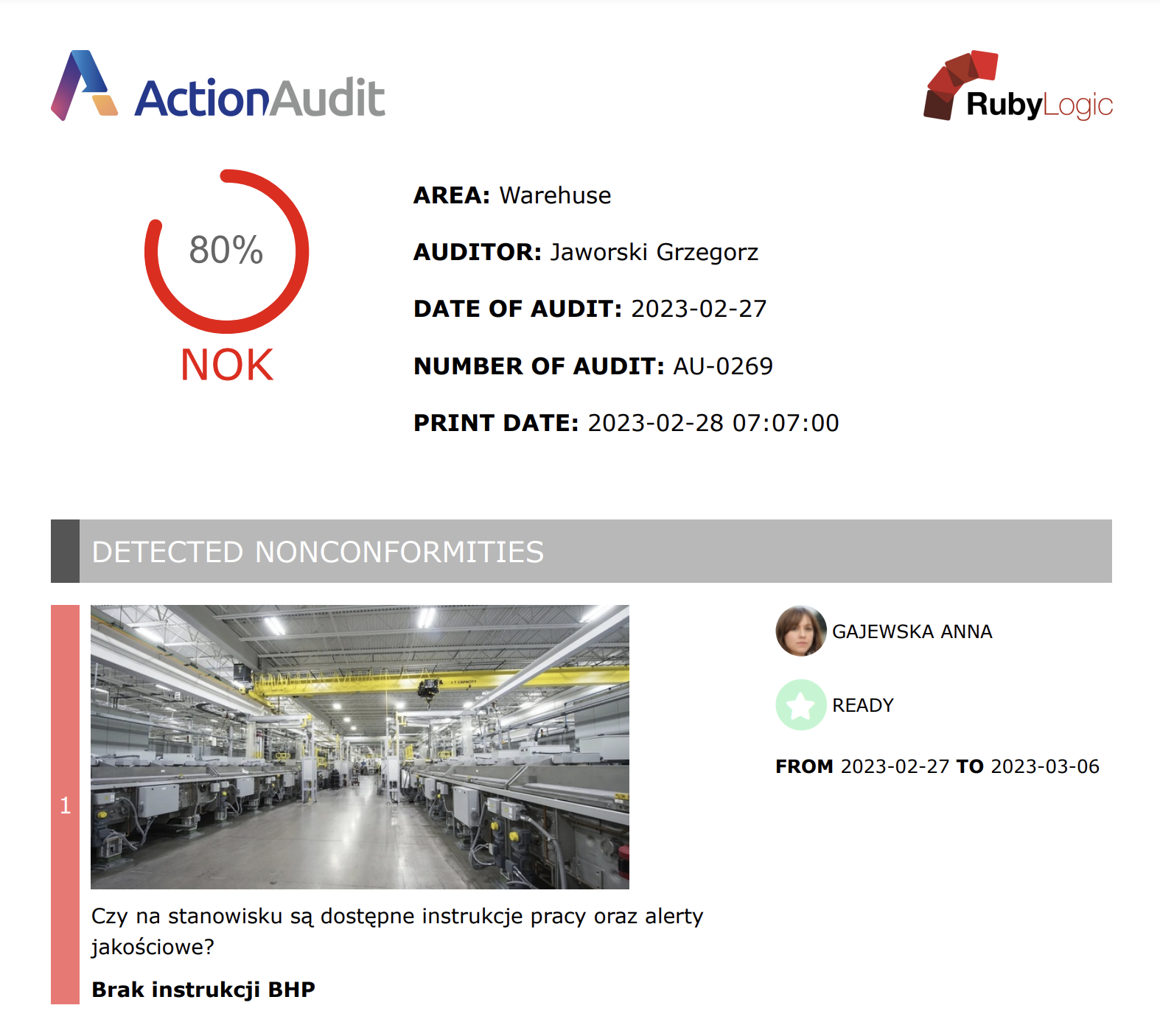Reports
While working with the Action Audit module, users performing various roles in the auditing process enter large amounts of data into the system, which are later used not only for current operational activities, but also as a source of data for reports.
Reports can be found in 2 places:
- In the report center
- In the finished audit view
Report Center
The screen aggregating links to individual reports is available in the left menu under the link Reports in the Audits section.
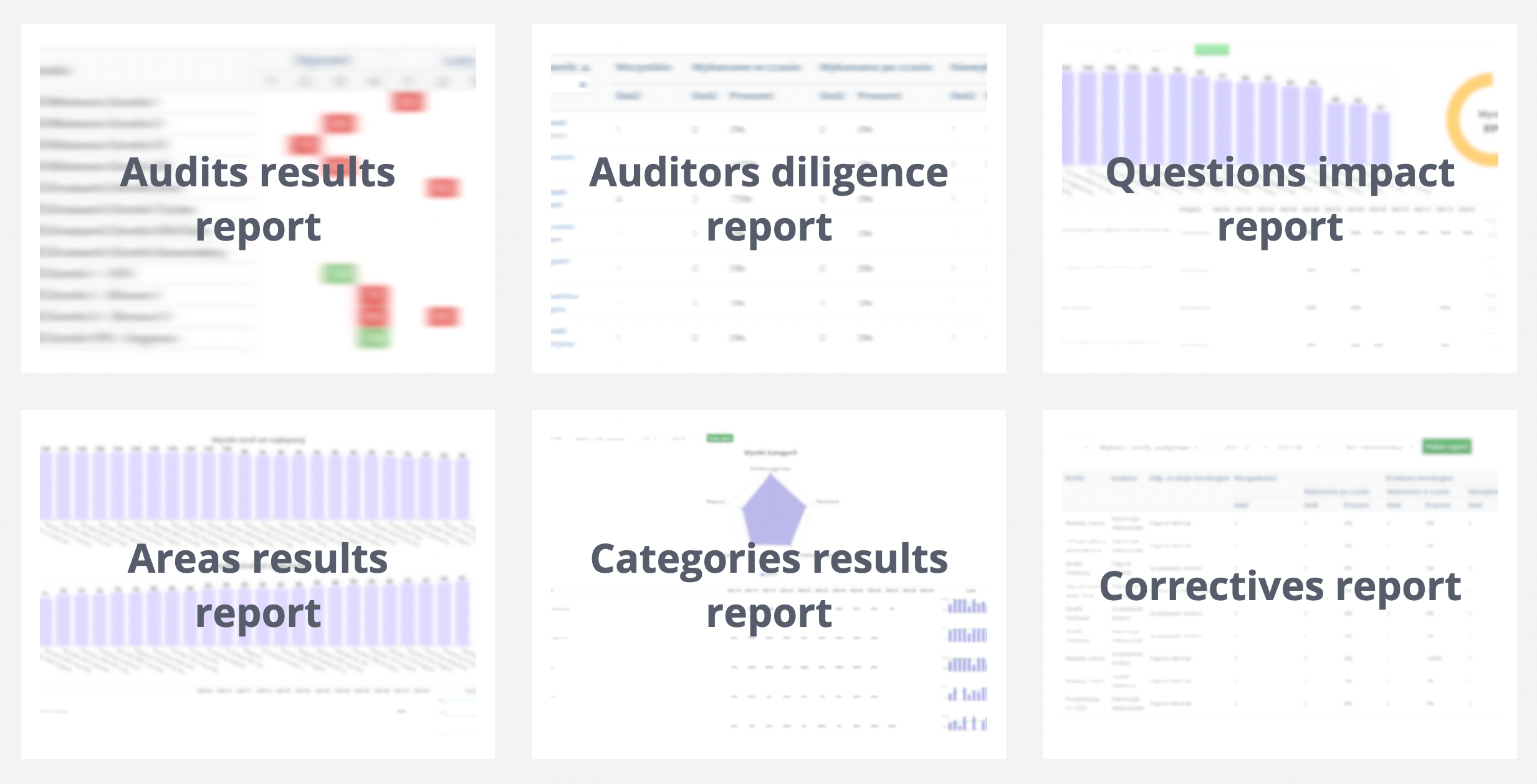
The following types of reports are available in the audit module:
- Audit results report
- Auditors diligence report
- Questions impact report
- Areas results report
- Categories results report
- Correctives report
Audit Results Report
A report presenting, in a form similar to the schedule, the percentage results of audits in individual zones, along with visual information about the audit result in relation to the goal specified in audit zone settings:
- block in green indicates an audit result greater than or equal to the specified target,
- a block in red indicates an audit result below the target,
- a gray block indicates an audit not performed.
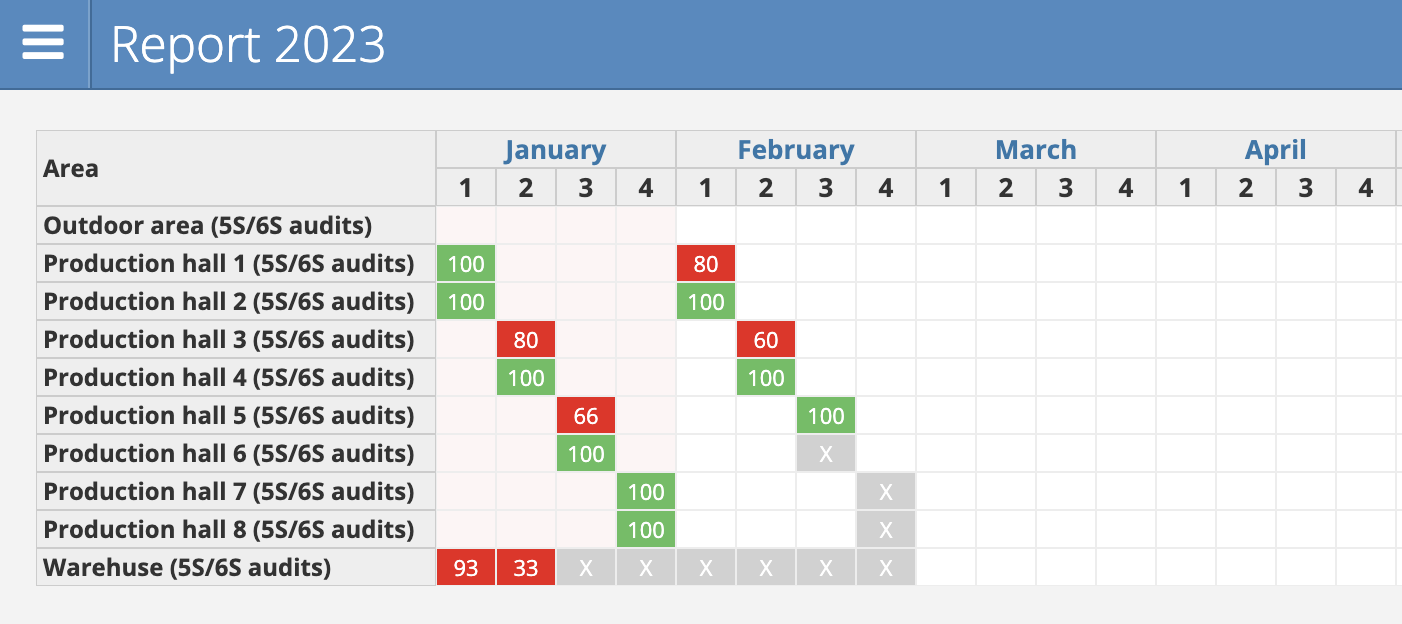
By default, the yearly view, divided into months and weeks, is open. More details can be found in the monthly view. To do this, click on the name of the selected month in the header of the report table.
Auditors Diligence Report
The Auditors diligence report is in the form of a table with rows corresponding to the auditors carrying out audits in the selected time range and the following columns:
- Auditor (Last and first name)
- Number of assigned audits
- Number of audits performed on time (as a number and as a percentage)
- Number of audits performed after time (as a number and as a percentage)
- Number of audits remaining to be performed (as a number and as a percentage)
Questions impact report
The purpose of the question impact report is to identify the most problematic questions from the point of view of the auditee. The report focuses on presenting the percentage of correct answers to all answers given, and consists of 4 main elements:
- data range filter with the following options available:
- checklist selection list
- audit zone selection multifilter
- month range filter from to
- bar chart of the TOP questions from the selected checklist
- pie chart showing the overall percentage of correct answers
- trend table of correct answers to questions for a given period
A fragment of the question impact report is presented in the graphic below.
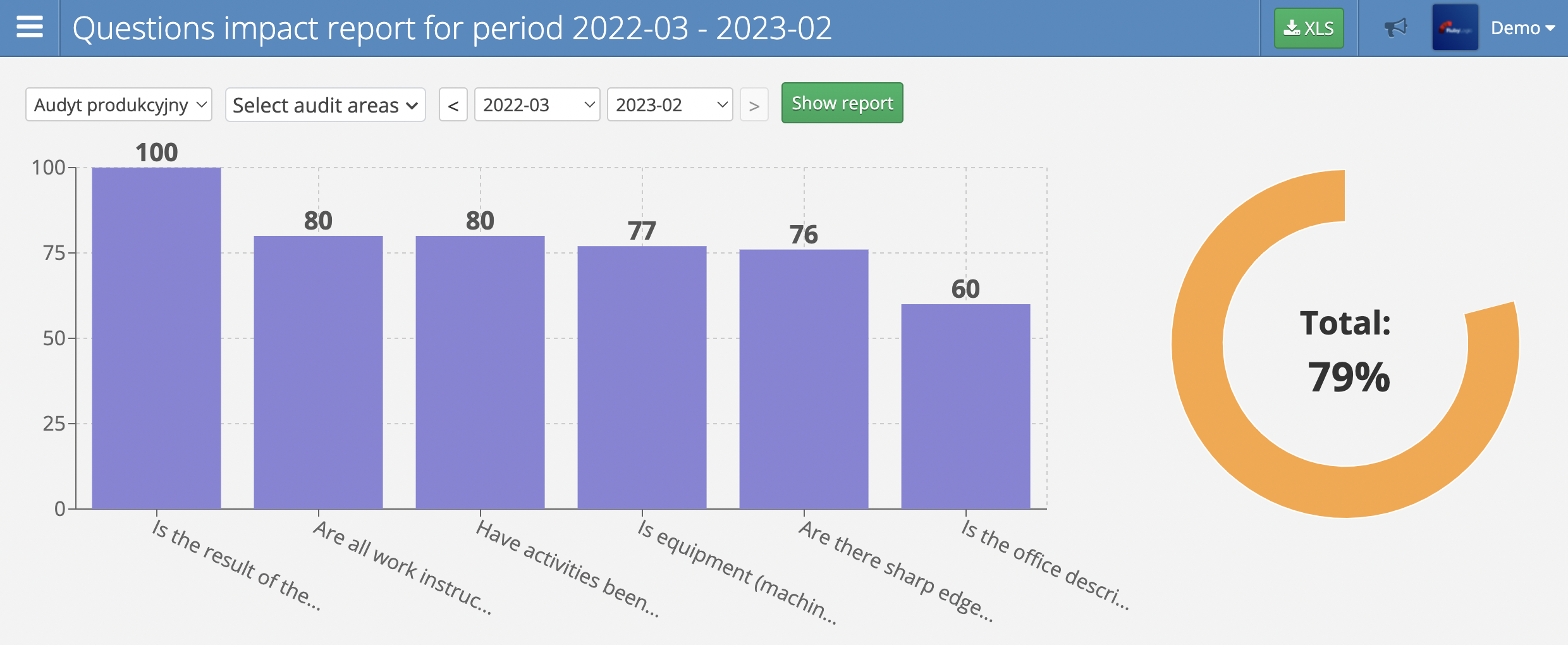
Areas results report
The purpose of the areas results report is to identify audit zones with the worst and best results for a given period. The report, depending on the number of selected zones, consists of 3 or 4 main elements:
- data range filter with the following options available:
- audit area selection multifilter
- month range filter from to
- TOP area bar chart presenting up to 25 areas ranked by score from best to worst
- BOTTOM area bar chart showing up to 25 areas ranked by score from worst to best (the chart is displayed when the number of available/selected areas is greater than 25)
- trend table of the results achieved in individual areas in a given period
A fragment of the areas results report is presented in the graphic below.
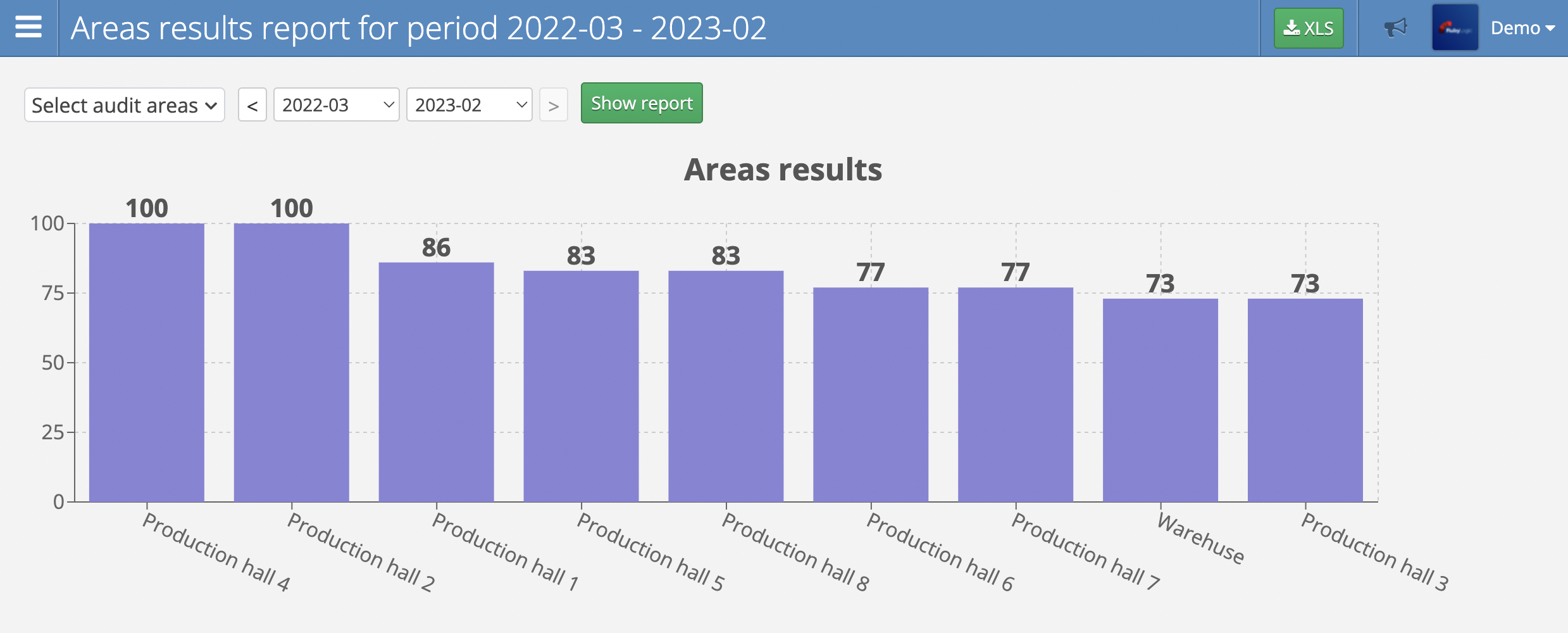
Categories results report
The purpose of the categories results report is to present on a radar chart (or spider) the results achieved in individual question categories in a given period. Therefore, using the report is reasonable only for report types that have many categories defined, such as 5S/6S: Sort, Set in order, Shine, Standarize, Self-discipline, Safety.
The report consists of 3 main elements:
- data range filter with the following options available:
- audit type filter
- audit zone selection multifilter
- month range filter from to
- question category radar chart
- trend table of the results achieved in individual categories in a given period
A fragment of the categories results report is presented in the graphic below.
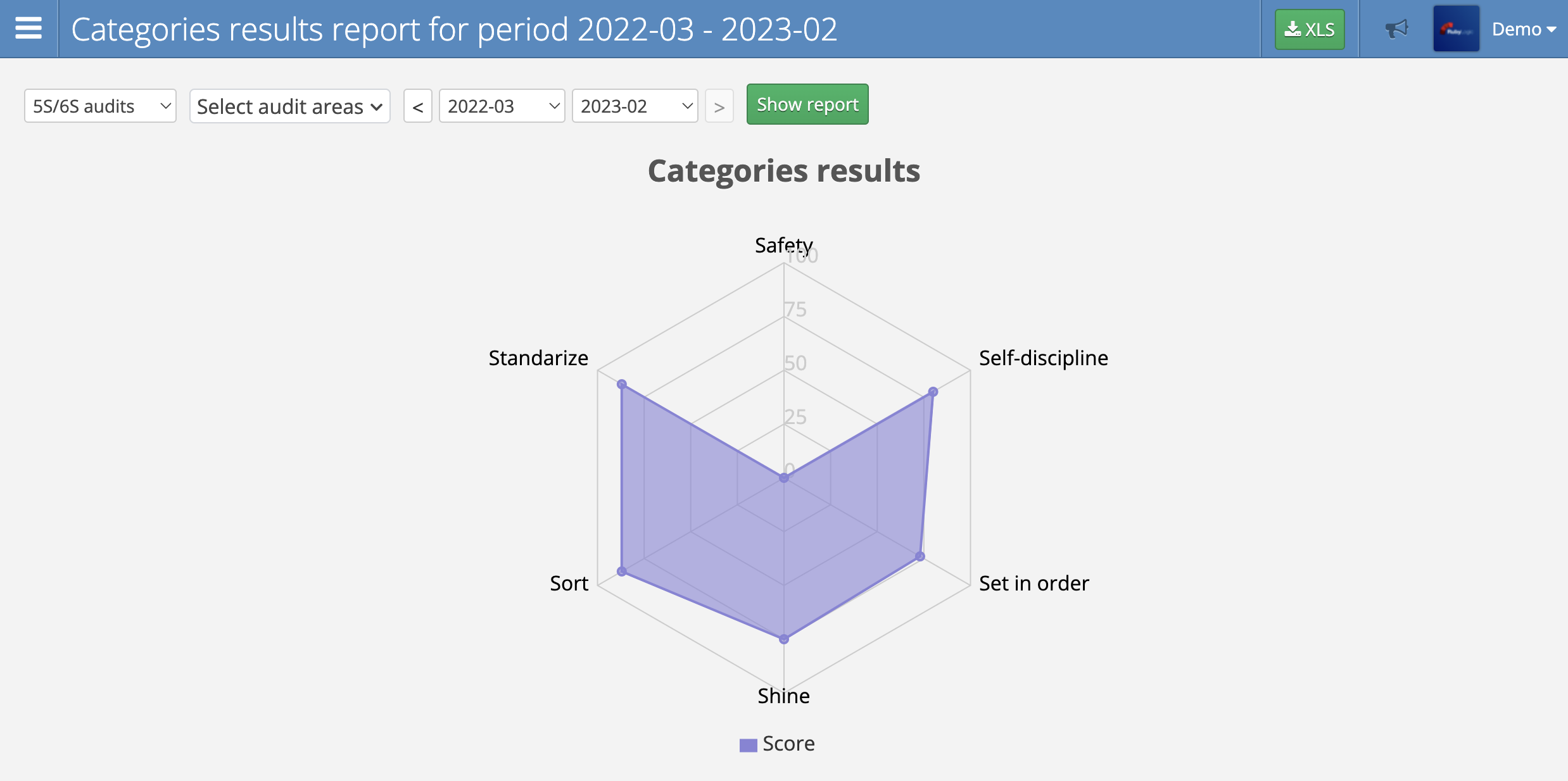
Correctives report
A tabular report that allows you to obtain information on the number and percentage of corrective actions grouped by 4 parameters:
- Audit type
- Audited area
- Auditors
- Person responsible for corrective actions
The report consists of 2 main elements:
- data range filter with the following options available:
- audit type filter
- audit zone selection multifilter
- month range filter from to
- filter for selecting the option without recommendations or with recommendations
- results table with the following columns:
- Audit type
- Audit area
- Auditor
- Person responsible for corrective actions
- Number of reported non-compliances
- Number of corrective actions performed on time (as a number and as a percentage)
- Number of corrective actions performed after time (as a number and as a percentage)
- Number of corrective actions remaining to be performed (as a number and as a percentage)
Single audit reports
A group of reports available, unlike all the previously mentioned ones, not in the Report Center, but in the view of a single, finished audit in the top navigation bar under the PDF button. For each completed audit, there are 2 reports with the status of its execution:
- Audit performance report (simple)
- Audit performance report (full)
Both reports are available only in PDF format, have the same header, contain similar information, and differ only in the level of detail.
A simple report presents, in a cumulative form, information on detected irregularities, presenting no more than one miniature photo for each of them.
The full report presents each non-compliance on a separate page with up to 3 photos in a larger format. In addition, on the title page there is a section with a summary of the most important statistical data of the report.
An excerpt from the report is shown in the graphic below.