Advanced plan configuration
Outside of standard dependent and independent activities, Action Plan provides more advanced options of plan configuration - these are task lists and nested plans.
Task list
This extremely convenient function allows you to create a list of tasks to be performed as part of an activity. Tasks on the list do not have a person assigned to them, and anyone with the appropriate permissions can mark them as completed. Information about who performed any given task is visible on the list.
Entering tasks changes the behavior of the activity. Specifically, it takes control of the progress bar. When using the action list, the user cannot move the slider, but controls it by marking subsequent tasks as completed. Completing the last task causes the activity to move to the completed status.
To add a task list to an acitivity, go to the Action plans in the side menu. Choose the correct plan, and then click the chosen acitivity's number. This will open a modal, as seen in the graphic below. There, you will be able to add, edit and remove tasks. Note, that the task must have not been started previously (i.e. the progress bar must be at 0%).
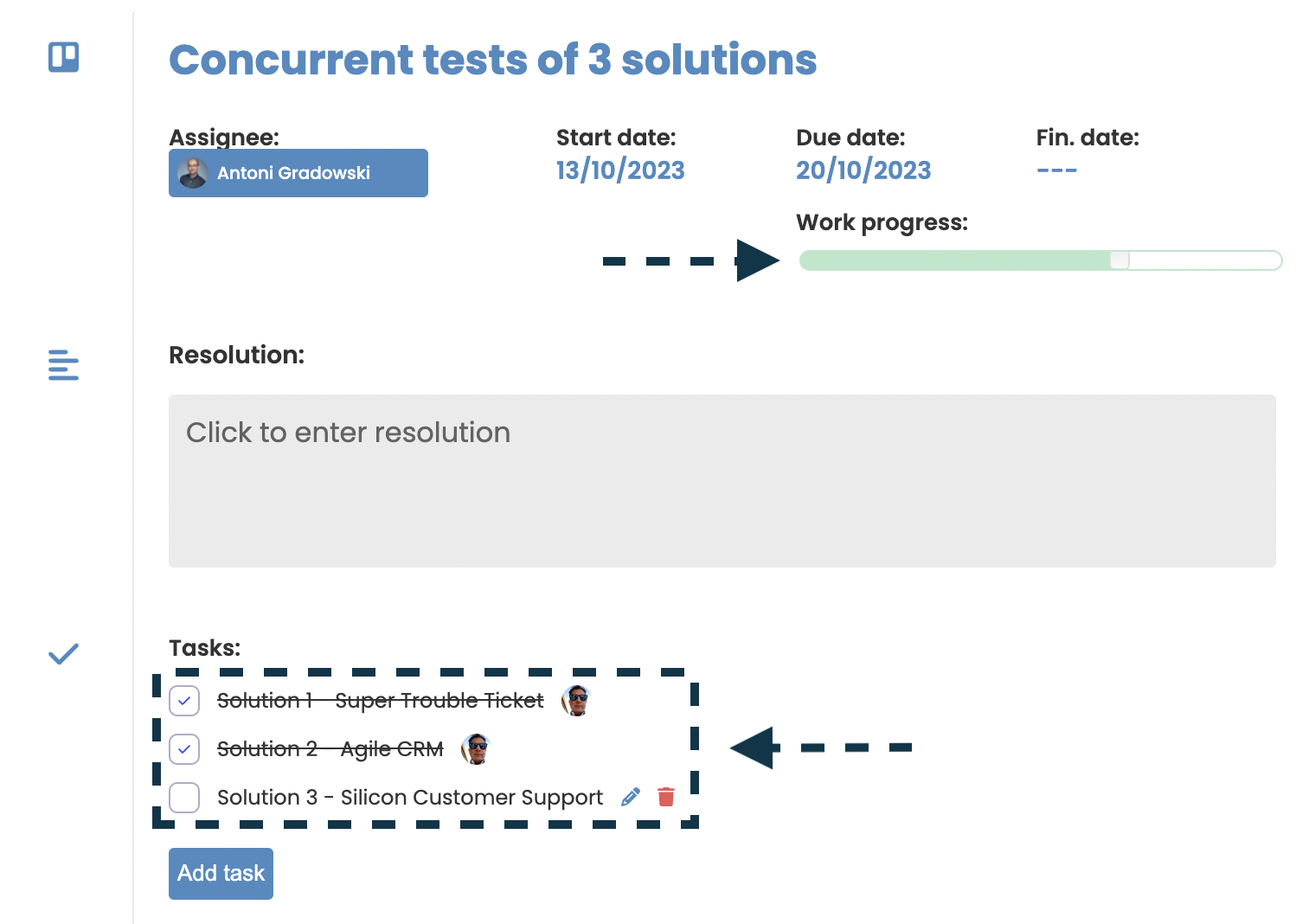
Nested plans
Action plans can be created within other action plans, so that one activity in a parent plan can represent another complex structure. Additionally, plans can be nested multiple times, which, allows you to build virtually unlimited structures.
Create nested plan
First, a parent action plan must exist and be assigned the number AP-XXXX. While in the parent plan view, you can initiate the creation of a nested plan in three ways:
- By converting an activity into a plan — point [1] in the graphic below
- By creating the plan as a parallel activity — point [2] in the graphic below
- By creating the plan as a dependent activity — point [3] in the graphic below
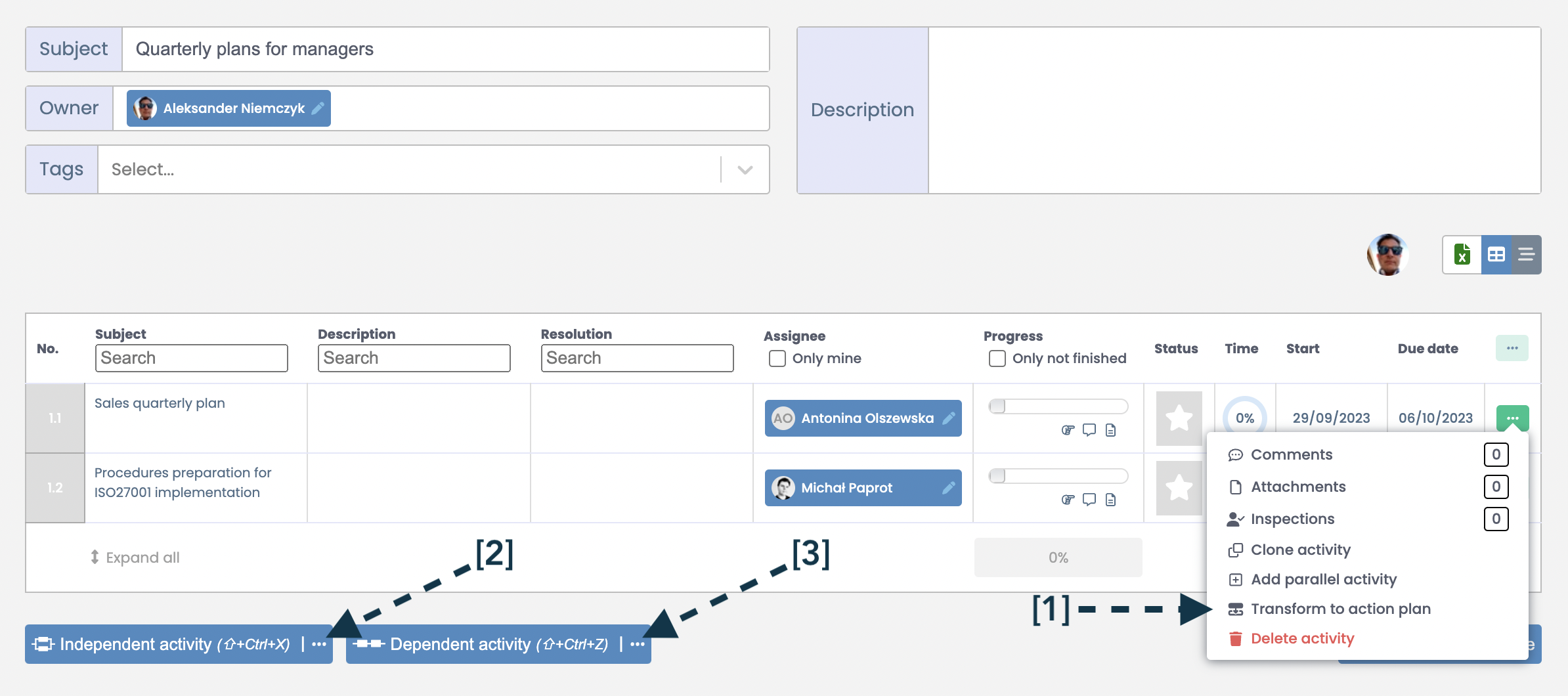
When you create a nested plan, the activity in the parent plan becomes completely dependent on changes in the lower-level plan. The user not only loses control over directly changing the progress status of the activity, as is the case with a task list, but also cannot directly edit any other attributes of the activity, including: topic, description, solution, responsible person or dates. Editing these parameters is only possible through the nested plan.
The Subject, Description, and Solution of a nested action plan are the same as the corresponding fields in the activity in the parent plan, and the owner of the nested plan is the person responsible for the activity in the parent plan.
Completing a nested plan means marking its associated activity in the parent plan as completed.
Remove nested plan
If for some reason it is necessary to delete a nested action plan, this option is available as long as none of the nested plan's activities have been started. In other words, the progress of the nested plan is 0%. In this case, the Change to standard activity option is available in the context menu of the activity in the parent plan.
Deleting a nested plan is a destructive operation as it removes the entire structure of the nested plan and is irreversible, so it should be used carefully.