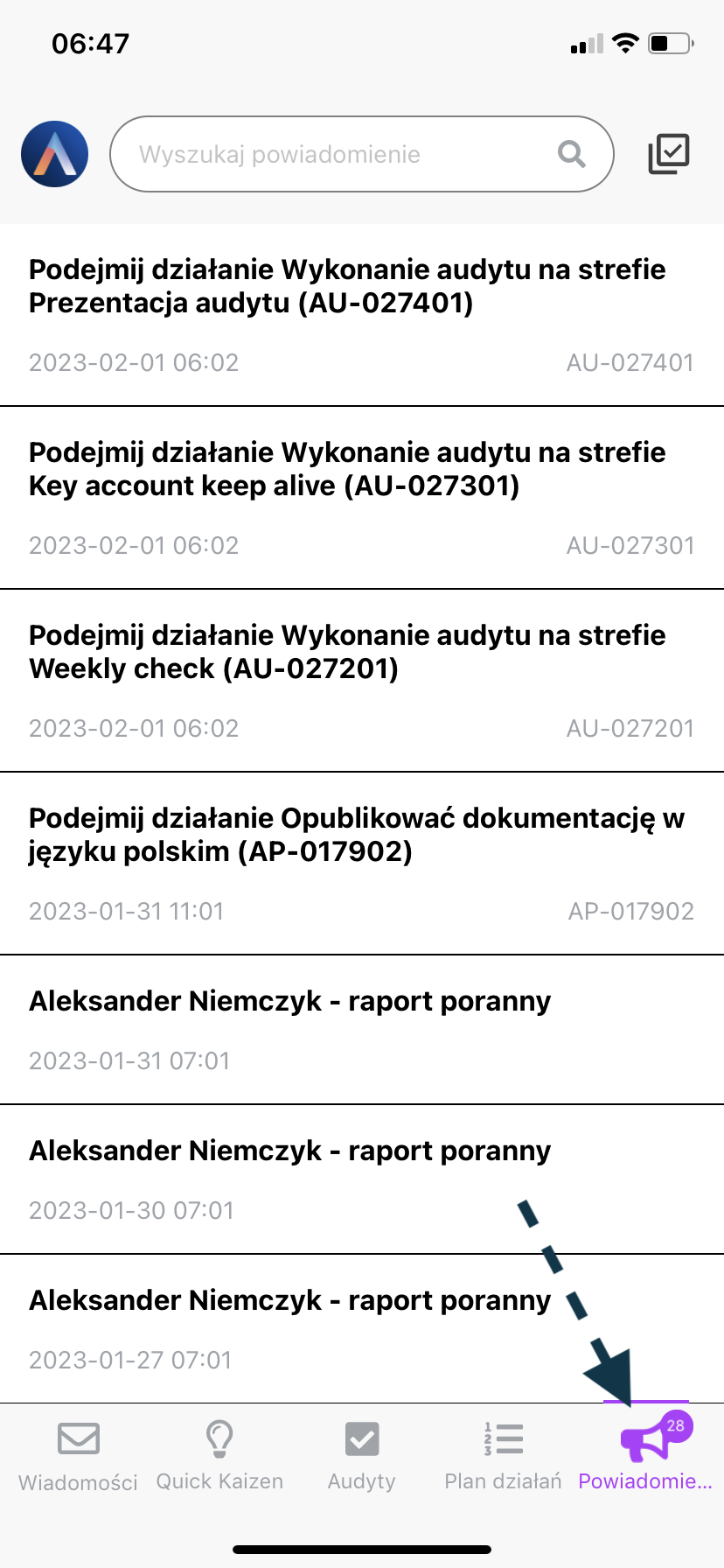My activities
One of the most important aspects of working with the Action Plan is taking and implementing the entrusted actions. First, however, you need to find them in the system, and there are many different ways to do this. Here are the main places you can find activities:
- Email notifications
- Daily email report
- My activities list
- My results screen
- Activities list
- Action plans list
- Notifications in the Pulse app
Email notifications
Each time another user assigns you an activity to perform, you will receive an email notification similar to the one below within a few minutes. It contains basic information about the activity and the action plan under which it occurs, as well as a direct link to the action plan related to the activity. Just click on the subject of the activity or the subject of the action plan to be transferred to the application.
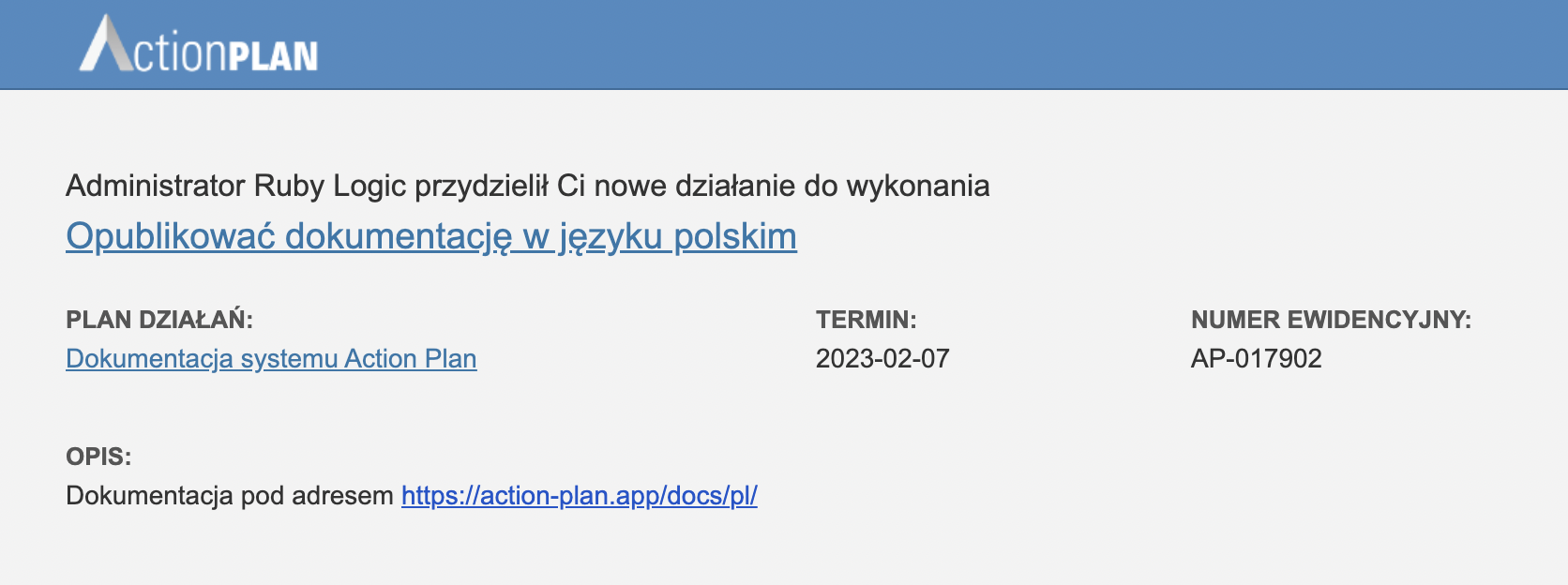
Daily email report
Every day from Monday to Friday from 7 am daily reports are sent to users. To receive daily reports, you must set the Daily Report Type option in your user account.
The report looks similar to the one below. To the right of the action description there is a link Show, which takes you to the right place in the Action Plan application.
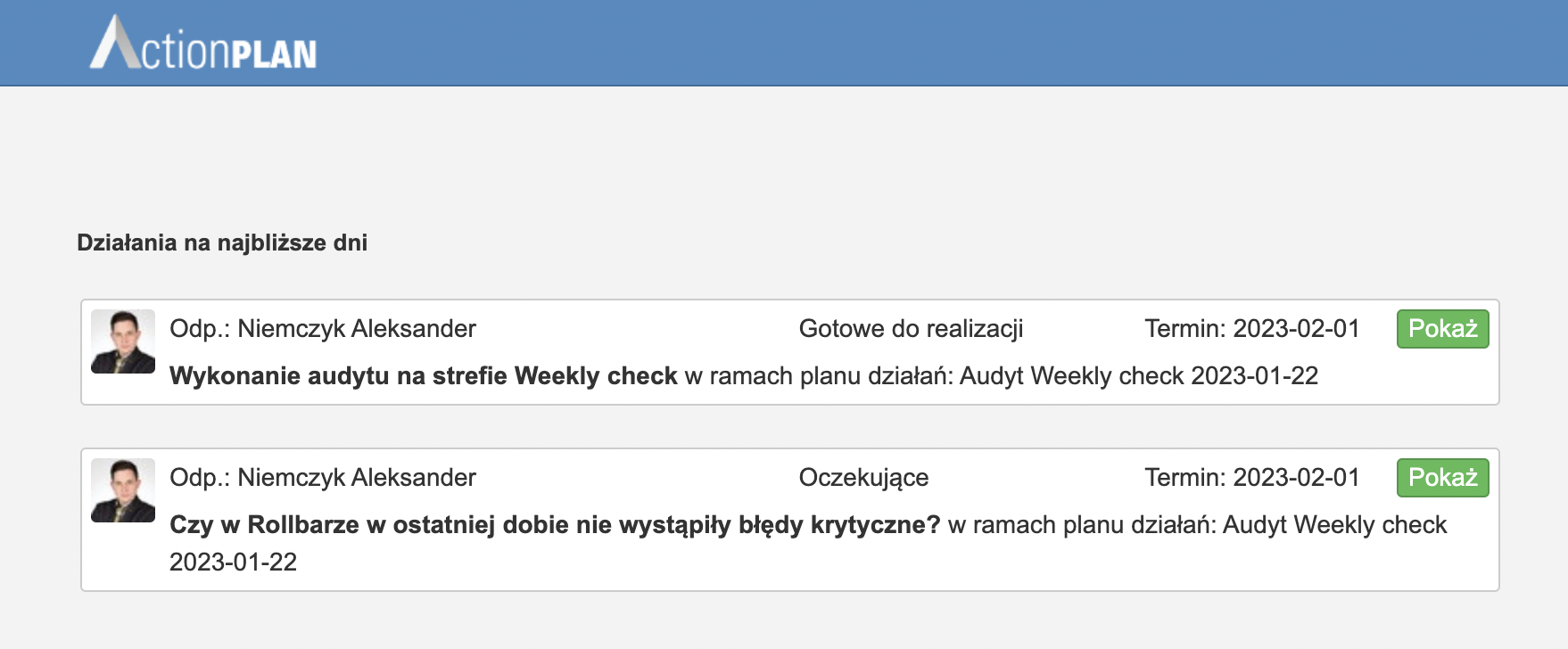
My activities list
Working with the Action Plan, you can easily find out what actions have been assigned to the logged in user. To do this, open the user menu in the upper right corner of the screen, and then select the option My activities.
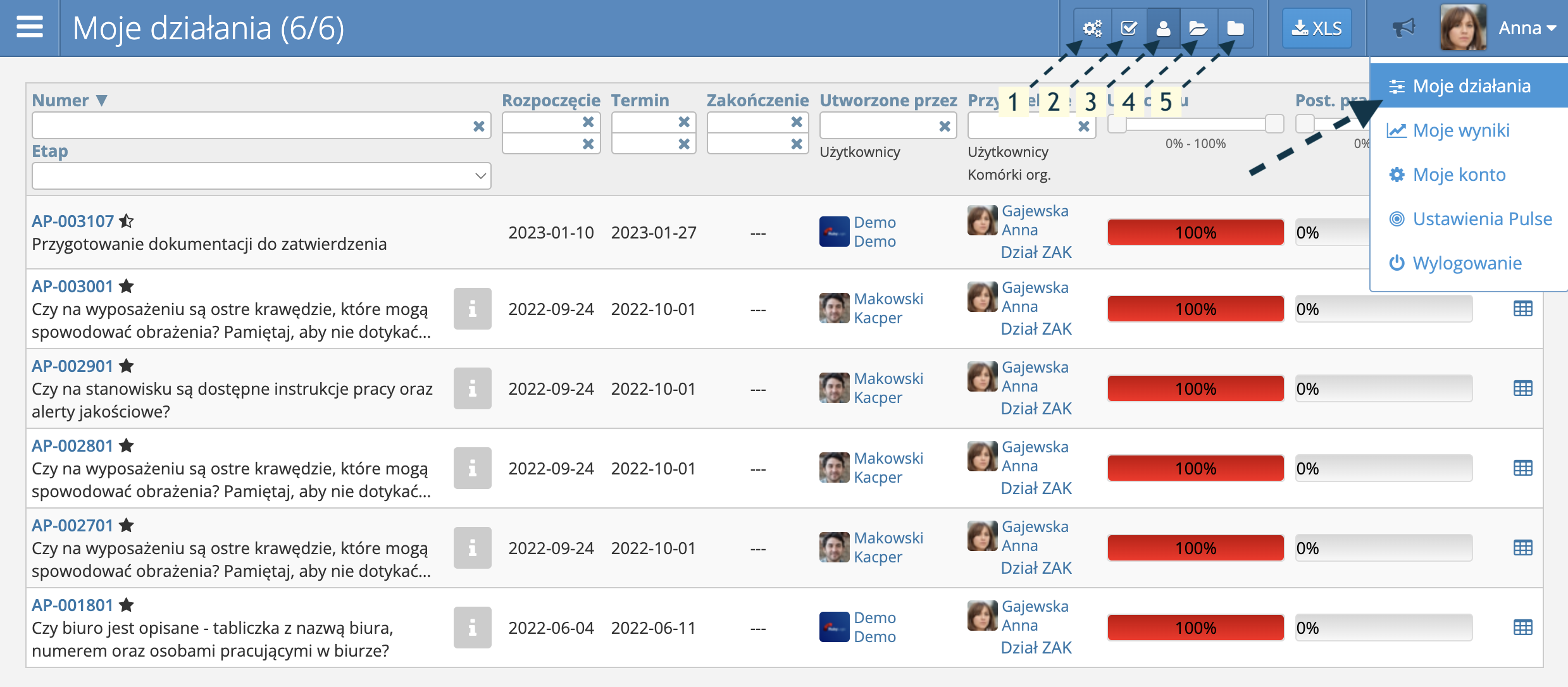
By default, after entering this view, a list of all incomplete activities related to a given user opens. However, it is possible to change the scope of the presented results. At the top of the screen there is a range switch (points 1-5 in the graphic above) that allows you to display:
- Activities to do, i.e. those that have been assigned to the user to perform,
- Activities to accept, i.e. those that the user should accept or reject as the owner of the action plan from which they come,
- My unclosed activities both for doing and for acceptance,
- Open activities, to which the user has access, e.g. by being assigned in the organizational structure or by being a designated participant in the action plan,
- All activities,to which the user has access, regardless of whether they are in progress, await approval or have been completed.
My results screen
The my results view is also available from the user menu. On it you can find, among other indicators, up to 50 of the most urgent activities to be taken.
Activities list
The list is available directly from the main menu of the application under the link Activities. Like the my activities list, the scope switches described earlier apply to it.
Action plans list
Activities in the Action Plan system never stand alone. Therefore, the relevant activity can also be found by going to the action plan view, e.g. from the list of action plans.
Notifications in the Pulse app
The user can also find their activities using the Pulse mobile application, in the Notifications tab.